Layout Templates
To create the perfect print data, there are a few points to consider. Here, layout templates for all formats are available for you to download so nothing stands in the way of the ideal data structure.
Download layout template
Design a tattoo
Send finished print data
Templates for download
How to create print data
Creating print data for your print tattoos is very easy, just follow these steps:
- Download templates
- Open the template in your desired graphics program (we recommend Adobe Illustrator)
- Edit the template and save it from the graphics program as “Illustrator PDF” (for motifs with a falling edge incl. 3 mm bleed)
- Upload data depending on the order process in the online store or send by mail
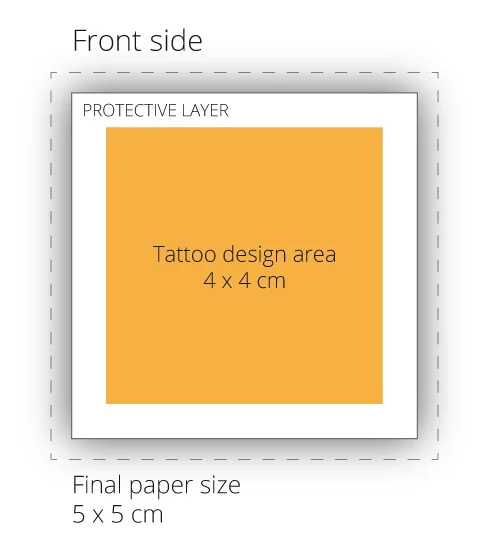
When setting up the print data, it is important to ensure that the motif is placed approx. 5 mm from the edge of the paper.
Alternative for all non-graphic artists
Upload your desired graphic in our online-shop as JPEG or PNG in high resolution –> we will then place the file in the selected format and if you have selected “the product “temporary in colour”, we will background the entire motif with white color. This way the colours will be more vivid on the skin.
